ProxySQL Installation
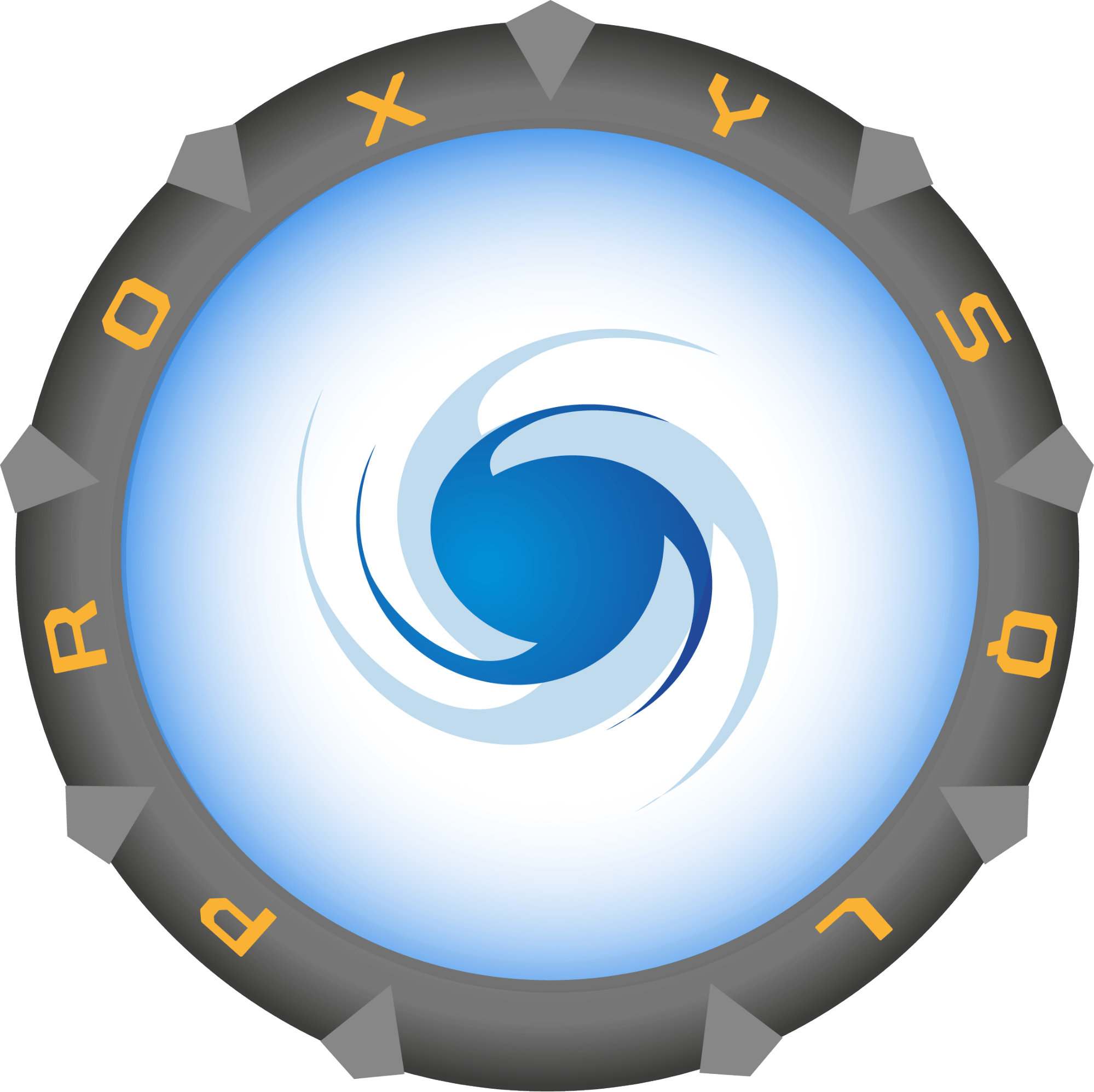
You can install the packages directly by first downloading from the Github Releases Page or use the RPM / DEB repositories to install from the official ProxySQL repositories.
ProxySQL packaged releases are available for the following operating system distributions:
- RedHat & CentOS 7, 8, 9
- Amazon Linux 2, 2023
- Debian 10, 11, 12
- Ubuntu 16, 18, 20, 22, 24
- Almalinux 8, 9
- OpenSUSE Leap 15
If you are looking to run ProxySQL in Docker please check out the DockerHub repository for ProxySQL and more specifically if you are interested in running ProxySQL on Kubernetes you can find sample Helm charts in the ProxySQL Kubernetes repository (these can be exported to an operator if you are keen building your own).
Currently the officially maintained ProxySQL releases are:
- ProxySQL Core 2.7.x Series (GA)
- ProxySQL Core 2.6.x Series (GA)
- ProxySQL Core 2.5.x Series (GA)
- ProxySQL Core 2.4.x Series (GA)
- ProxySQL Core 2.3.x Series (GA)
- ProxySQL Core 2.2.x Series (GA)
- ProxySQL Binlog Reader 2.x Series (GA)
ProxySQL Core 2.7.2 AMD 64-bit Packages
ProxySQL v2.7.2 x86_64 for RedHat & CentOS 7
ProxySQL v2.7.2 x86_64 for RedHat & CentOS 8
ProxySQL v2.7.2 x86_64 for RedHat & CentOS 9
ProxySQL v2.7.2 x86_64 for Debian 10
ProxySQL v2.7.2 x86_64 for Debian 11
ProxySQL v2.7.2 x86_64 for Debian 12
ProxySQL v2.7.2 x86_64 for Ubuntu 16
ProxySQL v2.7.2 x86_64 for Ubuntu 18
ProxySQL v2.7.2 x86_64 for Ubuntu 20
ProxySQL v2.7.2 x86_64 for Ubuntu 22
ProxySQL v2.7.2 x86_64 for Ubuntu 24
ProxySQL v2.7.2 x86_64 for Almalinux 8
ProxySQL v2.7.2 x86_64 for Almalinux 9
ProxySQL v2.7.2 x86_64 for OpenSUSE Leap 15
ProxySQL Core 2.7.2 ARM 64-bit Packages
ProxySQL v2.7.2 ARM64 for RedHat & CentOS 7
ProxySQL v2.7.2 ARM64 for RedHat & CentOS 8
ProxySQL v2.7.2 ARM64 for RedHat & CentOS 9
ProxySQL v2.7.2 ARM64 for Debian 10
ProxySQL v2.7.2 ARM64 for Debian 11
ProxySQL v2.7.2 ARM64 for Debian 12
ProxySQL v2.7.2 ARM64 for Ubuntu 18
ProxySQL v2.7.2 ARM64 for Ubuntu 20
ProxySQL v2.7.2 ARM64 for Ubuntu 22
ProxySQL v2.7.2 ARM64 for Ubuntu 24
ProxySQL v2.7.2 x86_64 for Almalinux 8
ProxySQL v2.7.2 x86_64 for Almalinux 9
ProxySQL v2.7.2 x86_64 for OpenSUSE Leap 15
ProxySQL Binlog Reader 2.1 AMD 64-bit Packages
ProxySQL Binlog Reader v2.1 x86_64 for RedHat & CentOS 7
ProxySQL Binlog Reader v2.1 x86_64 for RedHat & CentOS 8
ProxySQL Binlog Reader v2.1 x86_64 for Debian 9
ProxySQL Binlog Reader v2.1 x86_64 for Debian 10
ProxySQL Binlog Reader v2.1 x86_64 for Debian 11
ProxySQL Binlog Reader v2.1 x86_64 for Ubuntu 16
ProxySQL Binlog Reader v2.1 x86_64 for Ubuntu 18
ProxySQL Binlog Reader v2.1 x86_64 for Ubuntu 20
Installing ProxySQL Packages Directly
Released packages can also be found on ProxySQL’s Github Release Page, this includes all historic releases, debug packages and exotic builds. Just download a package and use your systems package manager to install it:
wget https://github.com/sysown/proxysql/releases/download/v2.7.2/proxysql_2.7.2-ubuntu20_amd64.deb
dpkg -i proxysql_2.7.2-ubuntu20_amd64.deb
Installing ProxySQL from the available repositories:
Ubuntu / Debian:
Adding the repository:
apt-get install -y --no-install-recommends lsb-release wget apt-transport-https ca-certificates gnupg wget -O - 'https://repo.proxysql.com/ProxySQL/proxysql-2.7.x/repo_pub_key' | apt-key add - echo deb https://repo.proxysql.com/ProxySQL/proxysql-2.7.x/$(lsb_release -sc)/ ./ | tee /etc/apt/sources.list.d/proxysql.list
- For 2.6.x series releases use
https://repo.proxysql.com/ProxySQL/proxysql-2.6.x/$(lsb_release -sc)/ ./instead. - For 2.5.x series releases use
https://repo.proxysql.com/ProxySQL/proxysql-2.5.x/$(lsb_release -sc)/ ./instead. - For 2.4.x series releases use
https://repo.proxysql.com/ProxySQL/proxysql-2.4.x/$(lsb_release -sc)/ ./instead. - For 2.3.x series releases use
https://repo.proxysql.com/ProxySQL/proxysql-2.3.x/$(lsb_release -sc)/ ./instead. - For 2.2.x series releases use
https://repo.proxysql.com/ProxySQL/proxysql-2.2.x/$(lsb_release -sc)/ ./instead.
alternatively the repository key can be added without using apt-key
wget -nv -O /etc/apt/trusted.gpg.d/proxysql-2.7.x-keyring.gpg 'https://repo.proxysql.com/ProxySQL/proxysql-2.7.x/repo_pub_key.gpg'
Installing ProxySQL:
apt-get update apt-get install proxysql
or install specific version
apt-get update apt-get install proxysql=[version]
RedHat / CentOS:
Adding the repository:
cat <<EOF | tee /etc/yum.repos.d/proxysql.repo
[proxysql_repo]
name=ProxySQL repository
baseurl=https://repo.proxysql.com/ProxySQL/proxysql-2.7.x/centos/\$releasever
gpgcheck=1
gpgkey=https://repo.proxysql.com/ProxySQL/proxysql-2.7.x/repo_pub_key
EOF
- For 2.6.x series releases use
https://repo.proxysql.com/ProxySQL/proxysql-2.6.x/centos/\$releaseverinstead - For 2.5.x series releases use
https://repo.proxysql.com/ProxySQL/proxysql-2.5.x/centos/\$releaseverinstead - For 2.4.x series releases use
https://repo.proxysql.com/ProxySQL/proxysql-2.4.x/centos/\$releaseverinstead - For 2.3.x series releases use
https://repo.proxysql.com/ProxySQL/proxysql-2.3.x/centos/\$releaseverinstead - For 2.2.x series releases use
https://repo.proxysql.com/ProxySQL/proxysql-2.2.x/centos/\$releaseverinstead
Installing ProxySQL:
yum install proxysql
or install specific version
yum install proxysql-[version]
Amazon Linux:
Use CentOS packages
- For Amazon Linux 2023, use CentOS 8 package repository
- For Amazon Linux 2, use CentOS 7 package repository
Change the CentOS repository version accordingly…
Adding the repository:
cat <<EOF | tee /etc/yum.repos.d/proxysql.repo
[proxysql_repo]
name=ProxySQL repository
baseurl=https://repo.proxysql.com/ProxySQL/proxysql-2.7.x/centos/8
gpgcheck=1
gpgkey=https://repo.proxysql.com/ProxySQL/proxysql-2.7.x/repo_pub_key
EOF
Installing ProxySQL:
yum install proxysql
or install specific version
yum install proxysql-[version]
Almalinux:
Adding the repository:
cat <<EOF | tee /etc/yum.repos.d/proxysql.repo
[proxysql_repo]
name=ProxySQL repository
baseurl=https://repo.proxysql.com/ProxySQL/proxysql-2.7.x/almalinux/\$releasever
gpgcheck=1
gpgkey=https://repo.proxysql.com/ProxySQL/proxysql-2.7.x/repo_pub_key
EOF
Installing ProxySQL:
yum install proxysql
or install specific version
yum install proxysql-[version]
OpenSUSE Leap:
Adding the repository:
cat <<EOF | tee /etc/yum.repos.d/proxysql.repo
[proxysql_repo]
name=ProxySQL repository
baseurl=https://repo.proxysql.com/ProxySQL/proxysql-2.7.x/opensuse/\$releasever_major
gpgcheck=1
gpgkey=https://repo.proxysql.com/ProxySQL/proxysql-2.7.x/repo_pub_key
EOF
or
zypper addrepo -g -n 'ProxySQL repository' 'https://repo.proxysql.com/ProxySQL/proxysql-2.7.x/opensuse/$releasever_major' proxysql
Installing ProxySQL:
zypper --gpg-auto-import-keys install proxysql
or install specific version
zypper --gpg-auto-import-keys install proxysql-[version]
Running ProxySQL with Docker:
Prepare a configuration file
The following basic configuration file should be sufficient for general development and testing purposes, this configuration will allow you to connect to your ProxySQL Docker container remotely using the second pair of admin_credentials e.g.: mysql -h127.0.0.1 -P16032 -uradmin -pradmin --prompt "ProxySQL Admin>"
# Config file contents referred to as "/path/to/proxysql.cnf"
datadir="/var/lib/proxysql"
admin_variables=
{
admin_credentials="admin:admin;radmin:radmin"
mysql_ifaces="0.0.0.0:6032"
}
mysql_variables=
{
threads=4
max_connections=2048
default_query_delay=0
default_query_timeout=36000000
have_compress=true
poll_timeout=2000
interfaces="0.0.0.0:6033"
default_schema="information_schema"
stacksize=1048576
server_version="5.5.30"
connect_timeout_server=3000
monitor_username="monitor"
monitor_password="monitor"
monitor_history=600000
monitor_connect_interval=60000
monitor_ping_interval=10000
monitor_read_only_interval=1500
monitor_read_only_timeout=500
ping_interval_server_msec=120000
ping_timeout_server=500
commands_stats=true
sessions_sort=true
connect_retries_on_failure=10
}Run ProxySQL in Docker
Make sure to specify the path to the file listed above in the following command:
$ docker run -p 16032:6032 -p 16033:6033 -p 16070:6070 -d -v /path/to/proxysql.cnf:/etc/proxysql.cnf proxysql/proxysqlNOTE: You will need to define a second pair of admin credentials to connect outside of your container.
For sample Helm charts on Kubernetes check out the ProxySQL Kubernetes Github Repository here.