How can ProxySQL be monitored using Grafana and Prometheus using the all new Prometheus exporter introduced in ProxySQL v2.1+?
As you may already know, ProxySQL v2.1 includes a built in Prometheus exporter! Meaning what exactly? You can monitor ProxySQL directly without deploying or maintaining any additional Prometheus exporters. This greatly simplifies deployment as well as management of your ProxySQL observability stack, deploy less and have less moving parts to look after. No need to check if the Prometheus exporter is running, its enough to know ProxySQL is running! You can even use the exposed /metrics endpoint to gather statistics for ad-hoc monitoring or integration with your own custom monitoring stack, in this article we’ll explore how this can be integrated with Prometheus and Grafana using the freely available sample monitoring stack provided in the ProxySQL Github repositories.
The tools we’ll use are:
Docker CE(or Enterprise) and `docker-compose` to deploy ProxySQL as well as a Prometheus / Grafana monitoring stack- A running instance of
MySQL, we will need a MySQL backend in order to generate statistics for ProxySQL to expose Gitto clone the ProxySQL Grafana / Prometheus stack repository (you can also just download this here and skipgit)- Your favorite web browser to access the Grafana Dashboards!
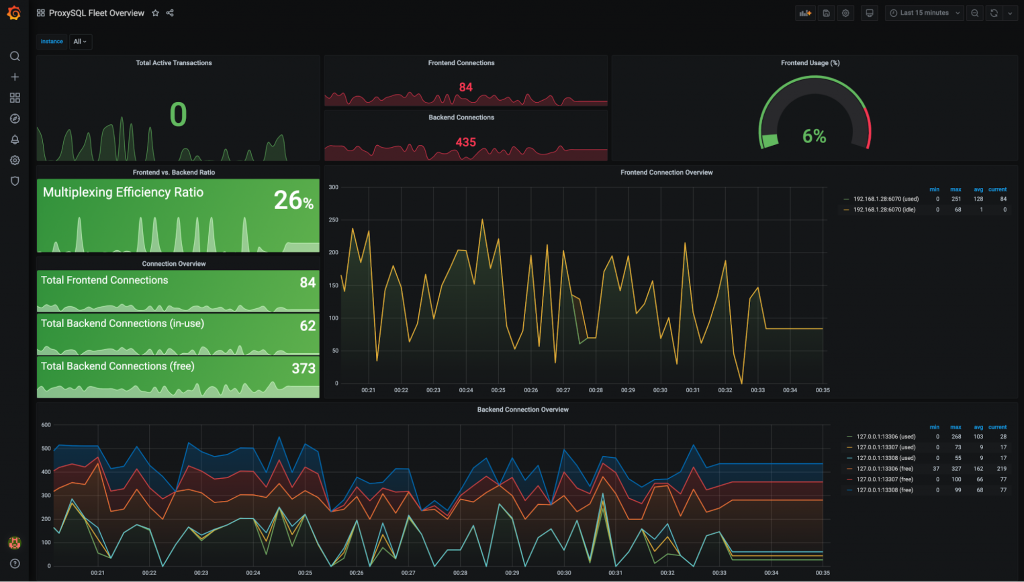
The following 6x step process is all you need to get up and running even if you don’t have ProxySQL, Grafana or Prometheus installed. It does however assume you at least have an instance of MySQL ready to go. If you already have ProxySQL installed and configured (i.e. with defined MySQL backends / credentials) you can skip directly to Step 4 and enjoy a 3x step process instead, just make sure you’re running ProxySQL v2.1+! Steps 1-3 are included here for the sake of completeness and to provide an easy method to setup a proof-of-concept… spoiler alert: steps 1-3 do not contain all the steps recommended for a production ProxySQL deployment, make sure to have a read through our online documentation to get the full picture of all that is needed.
Without any further delays please read on to see what is required to setup your own Prometheus & Grafana stack for monitoring ProxySQL!
Step 1: Create a configuration file for ProxySQL (make sure to tweak the mysql-server_version variable according to your backend MySQL version, this sample configuration file assumes version 8.0.21)
cat < proxysql.cnf
################################################################################
# #
# Here we use an almost default config file adjusting "admin_credentials" with #
# a remote admin user "radmin" and also set the MySQL "server_version" #
# according to the MySQL backend. #
# #
# ---- #
# NOTE: This config file has insecure passwords and is suitable not for #
# ---- production environments. Timeouts should also be tweaked however #
# it is out of scope for this configuration files. #
# #
################################################################################
datadir="/var/lib/proxysql"
admin_variables=
{
admin_credentials="admin:admin;radmin:radmin"
mysql_ifaces="0.0.0.0:6032"
}
mysql_variables=
{
threads=4
max_connections=2048
default_query_delay=0
default_query_timeout=36000000
have_compress=true
poll_timeout=2000
interfaces="0.0.0.0:6033"
default_schema="information_schema"
stacksize=1048576
server_version="8.0.21"
connect_timeout_server=3000
monitor_username="monitor"
monitor_password="monitor"
monitor_history=600000
monitor_connect_interval=60000
monitor_ping_interval=10000
monitor_read_only_interval=1500
monitor_read_only_timeout=500
ping_interval_server_msec=120000
ping_timeout_server=500
commands_stats=true
sessions_sort=true
connect_retries_on_failure=10
}
EOF
Step 2: Launch the latest ProxySQL (currently v2.1.0) using the Docker image and forward the following ports locally:
– Docker 6032 > Local 16032 (ProxySQL Admin will be exposed on 127.0.0.1:16032)
– Docker 6033 > Local 16032 (MySQL Traffic will be exposed on 127.0.0.1:16033)
– Docker 6070 > Local 16070 (REST API will be exposed on 127.0.0.1:16070)
docker run -p 16032:6032 -p 16033:6033 -p 16070:6070 --name proxysql1 \
-d -v $(pwd)/proxysql.cnf:/etc/proxysql.cnf proxysql/proxysql
NOTE: The above command assumes proxysql.cnf is in your current path, if it is elsewhere replace $(pwd)/proxysql.cnf with the absolute path to the file.
The REST API is disabled by default, when enabled it exposes the Prometheus /metrics url on port 6070. This can be specified within the configuration file or alternatively by issuing SQL commands via the ProxySQL Admin interface which is the path we’ll take later in this example.
Step 3: Configure ProxySQL’s MySQL backend server(s) and user(s)
ProxySQL is up and running so lets run a few commands to add a MySQL backend for testing purposes.
In this example we add a single MySQL backend server, specifically a MySQL instance running locally on the same host where Docker is running.
- You can skip this step if you have already defined your `mysql_servers`.
- To connect to MySQL on the host from within the ProxySQL Docker you can either use `host.docker.internal` to contact the host instance in more recent Docker versions or alternatively using the IP address listed as the Docker Gateway IP.
- The Docker Gateway IP is the safest bet however it may differ on your instance.
- You can grab the Docker Gateway IP from the Docker container information using the command
docker inspect proxysql1 | grep Gateway.
- You can also of course just run MySQL within Docker (by specifying this in a unified `docker-compose` file and specify the container name), the choice is yours.
# In this example we use the Docker Gateway IP, to re-iterate, in your deployment substitute your MySQL
# backend IPs as per regular ProxySQL configuration:
INSERT INTO mysql_servers (hostgroup_id,hostname) VALUES (0,"172.17.0.1");
LOAD MYSQL SERVERS TO RUNTIME;
SAVE MYSQL SERVERS TO DISK;
Now we also need to make sure to add a user that can authenticate to ProxySQL / MySQL. Again, you can skip this step if you have already defined your `mysql_users` as well as the `monitor` user. These users of course need to be defined in both MySQL and ProxySQL, the article assumes the MySQL user is already configured and all we need to do is configure this user in ProxySQL. By the way, its worthwhile to point out that when connecting to a MySQL 8+ backend users should be created using mysql_native_password, see the MySQL 8 ProxySQL Configuration page for more details.
INSERT INTO mysql_users (username,password) VALUES ("root","root");
LOAD MYSQL USERS TO RUNTIME;
SAVE MYSQL USERS TO DISK;
EXIT;
Finally we should ensure the ProxySQL Monitoring user (monitor_username / monitor_password) defined in the ProxySQL configuration has also been created in MySQL – the commands you need to execute to create this user can be found below for convenience:
CREATE USER "monitor"@"%" IDENTIFIED BY "monitor";
GRANT usage,replication client ON *.* to monitor@"%";
Great, so now we have ProxySQL up and running and it is connecting to MySQL. Before we can start seeing Prometheus stats being exposed by ProxySQL we should also enable the REST API.
Step 4: Enable and configure ProxySQL’s REST API in ProxySQL Admin:
mysql -h127.0.0.1 -P16032 -uradmin -pradmin --prompt "ProxySQL Admin> "
# Within ProxySQL Admin:
SET admin-restapi_enabled="true";
SET admin-restapi_port=6070;
LOAD ADMIN VARIABLES TO RUNTIME;
SAVE ADMIN VARIABLES TO DISK;
And that was all that was needed to enable the Prometheus exporter! You can verify Prometheus stats are being exported this by checking the /metrics url on REST API port of your ProxySQL instance e.g. http://localhost:16070/metrics (or http://localhost:6070/metrics if running locally and not via Docker).
At this stage we’re ready to get cracking with the sample dashboards using the Docker compose setup available from our ProxySQL repository here. So lets clone the repository and adjust the configuration for our environment:
Step 5: Download and configure the ProxySQL Grafana / Prometheus sample stack
git clone https://github.com/ProxySQL/proxysql-grafana-prometheus.git
cd proxysql-grafana-prometheus/
vi prometheus/prometheus.yml
We need to modify the following section to reflect our ProxySQL servers, note that in this case I am using the bridge IP address and forwarded port. This is not ideal, instead the `docker-compose.yml` should either include the ProxySQL container or it should at least be defined on the same Docker network however it works just fine for illustrating the basic configuration of this stack.
- job_name: "proxysql"
scrape_interval: 5s
static_configs:
- targets: ["172.17.0.1:16070"]
In case you are not using NAT here as you are connecting directly to your ProxySQL instances you would define port 6070 (as defined in ProxySQL”s admin-restapi_port variable – this is the port to scrape). If you have multiple ProxySQL instances to monitor you should list all of them in the `targets` as follows `- targets: [“10.0.0.1:6070″,”10.0.0.2:6070″,”10.0.0.3:6070”]`.
The default Grafana credentials are “admin” / “foobar”. These can be edited in the file grafana/config.monitoring by adjusting GF_SECURITY_ADMIN_PASSWORD=foobar to your desired admin password.
Our configuration is now ready and all we do is run docker-compose up and to launch, within a few seconds the info message "HTTP Server Listen" will appear indicating that the stack is fully up and running.
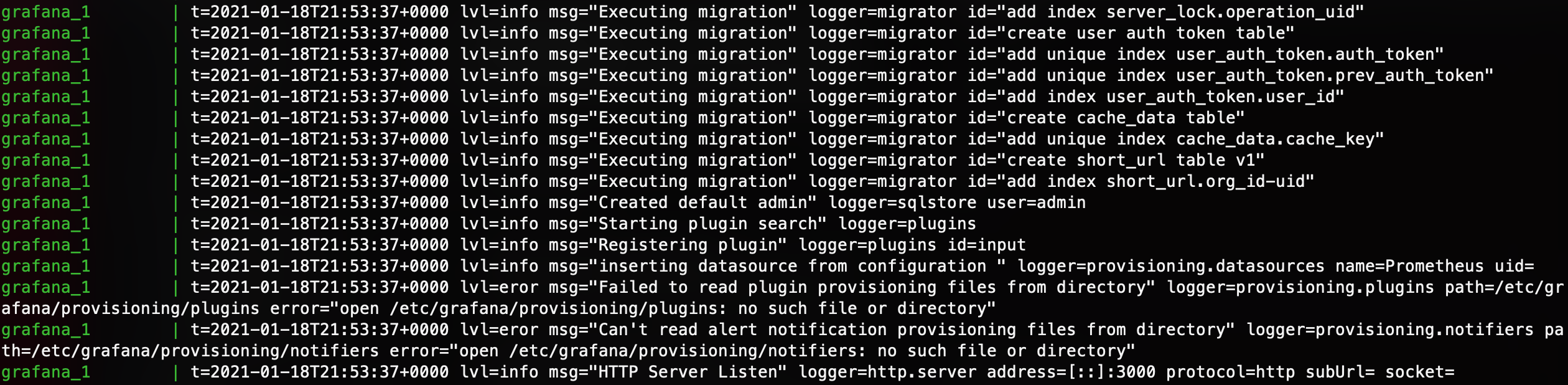
Step 6: Accessing Grafana and viewing dashboards!
You should now be able to access Grafana at http://localhost:3000 or http://<your-internal-ip>:3000 using the default credentials or any custom credentials specified previously in the GF_SECURITY_ADMIN_PASSWORD option.
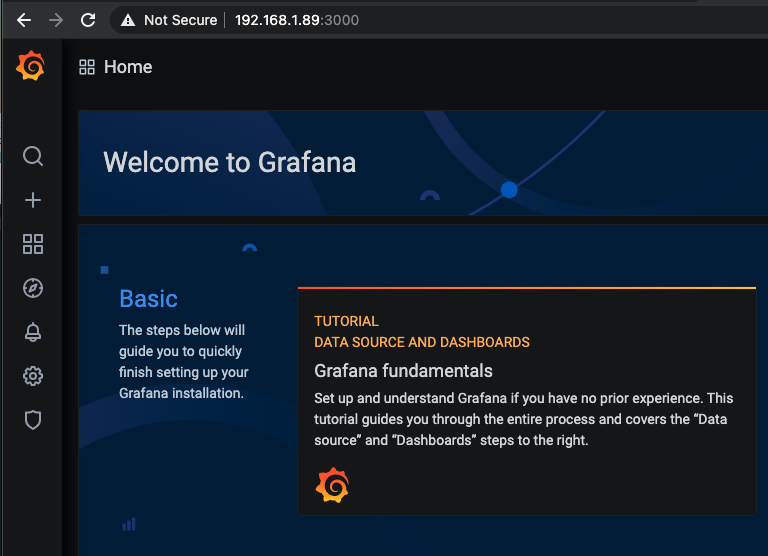
Click the “Home” button at the top right and you will be presented with a drop-down showing two dashboards.
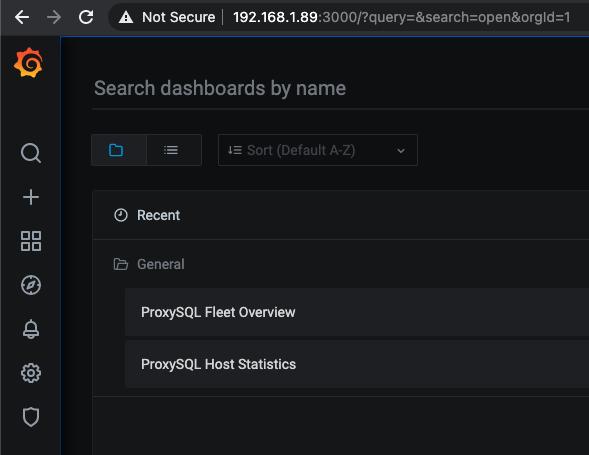
For a general overview of all the ProxySQL nodes within your fleet review your “ProxySQL Fleet Overview” to understand the fleet’s “aggregated database workload”. Quickly understand the capacity of your ProxySQL deployment by reviewing your cluster-wide statistics and gain crucial data related to the performance and efficiency of ProxySQL by monitoring statistics such as the Multiplexing Efficiency Ratio, Active Transactions and Backend vs. Frontend Connections.
All stats can be filtered up to the instance level if you wish to only view a specific node or even a subset of nodes and cluster-wide hostgroup stats can be easily aggregated to get quick statistics on the total usage of a backend instance by all of the connected ProxySQL instances! When you are interested in getting more details on a specific host its time to drop into the “ProxySQL Host Statistics” dashboard which provides highly detailed “per host” statistics covering many areas including connection pooling, command types, prepared statements, query cache, routing, clustering and much much more!!!
At this point, we’ll hand it over to you to further explore, customise and come up with new ideas on how to make ProxySQL monitoring better than ever before! Feedback is always appreciated, especially when its about improving and extending the tools we provide so please do reach out with your ideas and improvements by opening a Github issue or via our ProxySQL contact form.
Authored by: Nick Vyzas